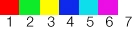Note that the list is alphabetical, with exceptions when there's a logical list of commands concerning one another.
If you have more basic problems with Quake Live, e.g. you don't even know how to actually start editing your config, I recommend looking at the Yakumo's Ultimate Quake Live Guide. More experienced players may find it helpful, as well. You can find a lot of useful information along with a significant number of practical tips and tricks.
I hope that SyncError won't ban me for using his write-ups ;(
Advanced Client Options
QUAKE LIVE is a highly configurable game that often allows the client to customize certain aspects to be tailored to your liking. Some of these client variables (or cvars for short) are accessible the Game Settings link on the site or the Game Settings menu in-game. Although, there are many additional options available by altering 'cvars' from within the in-game console.
To access the console in-game press: CTRL+ALT+~ (on your QWERTY keyboard). This will drop down the command console. To make the console easier to toggle, you can now type com_allowconsole 1. After doing so, you may now toggle the console on or off by simply pressing ~.
Typing the beginning of a cvar or command and pressing TAB will autocomplete, or show all the commands that start with those letters.
Pressing the up and down arrows on your keyboard will scroll through text already typed into the console.
Pressing page up and page down will skip entire pages, combine these with ctrl to go to the very top or bottom of the console.
Here is a list of some commonly used or new cvars in QUAKE LIVE:
bot_minplayers - default: "0"
Number of slots filled up by bots on a listen server.
bot_nochat <0|1> - default: "0"
A value of "1" will disable the chat messages from bot ai players in Practice Mode.
cg_allowTaunt <0|1> default: "1"
Disable gesture events clientside in addition to disabling Team Arena style VO taunts when this cvar is disabled. To set off the own playermodel sound taunt bind a key to "+button3."
cg_autoaction <0|1|2|3> default: "0"
0 - do nothing
1 - auto record demo
2 - auto record a screenshot at end of game
3 - auto record demo and screenshot
On Windows XP systems, demos are stored in the "%appdata%\id Software\quakelive\home\baseq3\demos" folder (baseq3\screenshots folder for screenshots), while on Windows Vista they are located in "%APPDATA%\..\LocalLow\id Software\quakelive\home\baseq3\demos"
cl_demoRecordMessage <0|1> default: "1"
Allows you to toggle the "RECORDING..." message on the hud when recording a demo.
cg_autoswitch <0|1> - default: "0"
A value of "0" will disable the automatic switching to weapons that are picked up.
cg_bob <0-1> - default: "1"
Lower values between 0-1 will reduce the amount your player view bobs as they walk, values of "0" will remove all bobbing. This is highly useful for players who suffer from motion sickness.
cg_bubbleTrail <0|1> default: "1"
Toggling this cvar off disables the underwater bubble trails drawn behind many bullets and projectiles while underwater.
cg_buzzerSound <0|1> default: "1"
Toggling this cvar off disables the end-game buzzer sound in all gametypes.
cg_brasstime - default: "2500"
Time in ms that takes shell casings to dissappear. Use 0 for no casings at all.
cg_chatBeep <0|1> default: "1"
Allows you to enable/disable the audible beep when you receive a message.
cg_teamChatBeep <0|1> default: "1"
Allows you to enable/disable the audible beep when you receive a message from a teammate.
cg_compHud <0|1> default: "0"
Enable the stream friendly hud on private servers.
cg_crosshairBrightness <0.00-1.00> - default: "1"
Lower values between 0-1 will make the crosshair appear darker, becoming black at "0."
cg_crosshairColor <1|2|3|...|24|25|26> - default: "7"
Alternate colors for your crosshair are selectable by setting this cvar to a different value between 1-26.
cg_crosshairHealth <0|1> - default: "0"
A value of "1" will set your make your crosshair color reflect your health. While healthy it will appear white and as you take damage it will turn yellow, orange and then red when you are near death.
cg_crosshairPulse <0|1> - default: "1"
A value of "0" will prevent your crosshair from enlarging momentarily when you pickup an item as a pick-up indicator.
cg_crosshairSize - default: "32"
Lower or higher values may be used to decrease or increase the size of your crosshair.
cg_deadBodyDarken <0|1> default: "1"
Toggling this cvar on will darken 'bright' players as soon as they become corpses.
cg_deadBodyColor <0xRRGGBBFF> - default: "0x101010FF"
Altering this cvar allows you to customize the color applied to dead bright bodies when cg_deadBodyDarken is enabled.
cg_draw2D <0|1> - default: "1"
A value of "0" will remove all HUD elements including your crosshair, useful for capturing 'clean' screenshots.
cg_drawAmmoWarning <0|1|2> default: "1"
Low Ammo Warnings that display when a weapon is below 20% max ammo (Less than 5 for weapons with 25 max, less than 30 for weapons with 150 max). A value of "2" Allows a client to use a smaller text display for their 'Low Ammo Warning' and 'Out of Ammo' warning messages.
cg_lowAmmoWarningPercentile <0.01 - 1.00> - default: "0.20"
Customizes when you are warned of being low on ammo.
cg_lowAmmoWarningSound <0|1|2> default: "1"
Allows a client to toggle the low ammo warning sound on or off.
0 - disabled
1 - dow Ammo Clip Reload Sound played for Low Ammo, No Ammo Click Sound played for No Ammo
2 - no Ammo Click Sound played for both Low and No Ammo
cg_lowAmmoWeaponBarWarning <0|1|2> (Default: 2)
0 - disabled
1 - draw weaponBar ammo value in red when empty
2 - draw weaponBar ammo value in yellow when low and red when empty
cg_drawattacker <0|1> - default "0"
Shows a picture of the attacker.
cg_drawcrosshair <1|2|3|...19|20|21> - default: "5"
Sets the style of the crosshair (1-21). Use 0 for no crosshair.
cg_drawCrosshairNames <0|1|2> - default: "1"
A value of "0" will prevent player's names appearing when you point your crosshair at them.
0 - disabled
1 - draw crosshairnames for both enemies and teammates
2 - draw crosshairnames only for your teammates, enemy names will not pop-up.
cg_drawCrosshairTeamHealth <0|1> - default: "1"
Displays a teammates health and armor below their name when you hover your crosshair over them.
cg_drawCrosshairNamesOpacity <0-1> - default: "0.75"
Controls the opacity of the player names displayed when using cg_drawCrosshairNames 1 or 2.
cg_drawFullWeaponBar <0|1> - default: "1"
0 - draw only currently held weapons on the weaponBar
1 - draw all weapons available in the map on the weaponBar
cg_drawFPS <0|1> - default: "0"
A value of "1" will display the frames per second that your game is rendering, useful for evaluating system peformance.
cg_drawFragMessages <0|1> default: "1"
Toggling this cvar off disables the 'You Fragged So-and-So' centerprint message from drawing on your screen. The shorthand obituary will still print to the HUD to make note of any kills.
cg_drawfriend <0|1> - default "1"
Draws a yellow triangle above teammates (works only in team games).
cg_drawGun <0|1|2> - default: "1"
A value of "0" will hide your weapon from view. A value of "2" will display your weapon, but it will not sway as you walk.
cg_drawItemPickups <0|1|2|3|4|5|6|7> - default: "3"
0 - disabled
1 - draw Icon on Pickup
2 - draw Item Name on Pickup
3 - draw Icon + Item Name on Pickup
4 - draw Timestamp on Pickup
5 - draw Timestamp + Icon on Pickup
6 - draw TimestampItem Name on Pickup
7 - draw Timestamp + Icon + Item Name on Pickup
cg_drawRewards <0|1> - default: "1"
A value of "0" will disable the display of any in-game awards you receive, such as "Impressive," "Excellent," or "Humiliation."
cg_drawSpecMessages and cg_drawPregameMessages <0|1>
Hide messages from the pregame / spec hud.
cg_drawTeamOverlay <0|1|2|3> default: "1"
Toggles whether you see additional information about your team on your HUD (works only in team games).
0 - disabled
1 - draw TeamOverlay in Upper Right Corner. The TeamOverlay will expand down as the team size grows
2 - draw TeamOverlay in Lower Right Corner. The TeamOverlay will expand up as the team size grows
cg_selfOnTeamOverlay <0|1> default: "0"
Toggles whether you see yourself in the team overlay.
cg_clanOnTeamOverlay <0|1> default: "0"
0 - do not display clan tag information in Team Overlay
1 - display clan tag information in Team Overlay
cg_drawTeamOverlayX <-640-640> dDefault: "0"
Offset the TeamOverlay right or left from its current position by the specified number of pixels along the x-axis.
cg_drawTeamOverlayY <-480-480> dDefault: "0"
Offset the TeamOverlay up or down from its current position by the specified number of pixels along the y-axis.
cg_drawTeamOverlayOpacity <0.00-1.00> dDefault: "0.33"
Alter the opacity of the TeamOverlay background.
cg_enableRespawnTimer <0|1> default: "0"
Draw the respawn timings of certain items (armor, megahealth, powerups) for spectators -- on private servers only. This feature is dependent upon server-side shoutcaster privileges being enabled. Items are sorted by height according to their placement in the level for non-ctf games, and are sorted by team according to proximity from flag in CTF.
cg_followKiller <0|1> default: "0"
Automatically switching to the killer of the player that has been fragged when in spectator mode.
cg_followPowerup <0|1|2> default: "0"
Automatically switching to following the player that has picked up the powerup when in spectator mode. Also supports a value of 2, which will not switch to a lesser power-up if already following a flag carrier.
cg_forceEnemyModel - default "(null)"
Setting this cvar to a "<modelname>" or "<modelname>/<skinname>" such as "keel/bright" will force all enemies to appear to be using the keel/bright model. This is most often used to enable "brightskins." Crash, Keel, TankJr and Visor all have skins called "bright" and "sport" which provide high contrast options. Additionally, the "bright" skins can be colored with the setenemycolor cvars. The models that can use brightskins are: "tankjr," "keel," "visor," and "crash."
cg_forceEnemyWeaponColor <0|1> - default: "0"
Force enemies' grenades and rails to use 'Enemy Upper Color' (cg_enemyUpperColor).
cg_forceTeamWeaponColor <0|1> - default: "0"
Force teammates' grenades and rails to use 'Team Upper Color' (cg_teamUpperColor).
cg_forceTeamModel - default: "(null)"
Setting this cvar to a "<modelname>" or "<modelname>/<skinname>" such as "ranger" will force all teammates to appear to be using the ranger model and appropriate team colored skin.
cg_fov <10-130> - default: "90"
High values will increase the field of vision of your player view allowing you to see more of the game world. Lower values will decrease the amount you can see but may make it easier to aim over long distances.
cg_gibs <0-15> - default: "10"
A value of "0" disables all electro gibs. Lower or higher values decrease or increase the death spark effects.
cg_gunX <-10 until 10> - default: "0"
Offsets where the gun is drawn on the X-plane on a players first person view.
Length of weapon.
cg_gunY <-10 until 20> - default: "0"
Offsets where the gun is drawn on the Y-plane on a players first person view.
Position of weapon. Default "0" is slightly right from the middle.
cg_gunZ <-8 until 0> - default: "0"
Offsets where the gun is drawn on the Z-plane on a players first person view.
Size of the weapon. Negative values will decrease the size.
cg_HitBeep <0/1/2/3> - default: "2"
Playing different tones based on the amount of damage done to an opponent. 2 and 3 is like CPMA style.
0 - Off
1 - single tone, old style
2 - new multi-tone option
3 - reverse multi-tone option
cg_crosshairHitStyle <0-8> - default: "2"
Allowing the same information given by cg_HitBeep to be displayed via the crosshair. Styles breakdown as follows:
0 - Off, default
1 - Colorize the crosshair based on damage dealt.
2 - Colorize the crosshair to color designated by cg_crosshairHitColor.
3 - Pulse the crosshair. (This is an exaggerated/scaled pulse)
4 - Colorize by damage and Pulse the crosshair.
5 - Colorize by cg_crosshairHitColor and Pulse the crosshair.
6 - Pulse the crosshair with a smaller pulse. (same size as the cg_crosshairPulse uses when picking items up)
7 - Colorize by damage and pulse with smaller pulse.
8 - Colorize by cg_crosshairHitColor and pulse with smaller pulse.
NOTE: If using the exaggerated pulse, you may want to set your cg_crosshairSize to 16, as the default 32 can be a bit overboard.
cg_crosshairHitColor <1|2|3|...|24|25|26> - default: "1"
For hit styles that have a fixed color. For example, some players simply want the crosshair to turn red when a hit is made, rather than change color based on damage applied.
cg_crosshairHitTime default: "200"
Allows players to modify the amount of time the crosshair hit effect is displayed.
cg_impactSparks <0|1> - default: "1"
0 - Disabled
1 - Causes the enemy to spark when they are hit by any non-explosive weapons
cg_impactSparksLifetime <0-1000> - default: "250"
Time in milliseconds before impactSparks fade out.
cg_impactSparksSize <2-16> - default: "8"
Adjust the size of the impactSparks.
cg_impactSparksVelocity <-128-128> - default: "128"
Speed in which impactSparks gravitate up or down.
cg_kickScale <0-1> - default: "1"
A value lower than one will decrease the amount that your screen shakes or kicks when you receive damage. A value of "0" will remove all damage feedback related shaking.
cg_screenDamage <0xRRGGBBAA> - default: "0x700000C8"
Colorizes the on screen damage indicator; use "cg_screenDamage 0" to disable.
cg_screenDamage_Self <0xRRGGBBAA> - default: "0x00000000"
Toggles the on screen damage indicator for self damage. (for example, damage from rocket jumping).
cg_screenDamage_Team <0xRRGGBBAA> - default: "0x700000C8"
Colorizes the on screen damage indicator for team damage; use "cg_screenDamage_Team 0" to disable. (Friendly Fire in Team Deathmatch).
cg_lagometer <0|1|2> - default: "0"
A value of "1" will display a netgraph that shows your network packet traffic including received, rejected and lost packets. Only online. A value of "2" will display the client ping estimation along with the standard lag-o-meter graph.
cg_levelTimerDirection <0|1> - default: "1"
A value of "0" will alter the timer clock to count upwards towards the timelimit, rather than displaying the time left remaining in the match.
cg_lightningImpact <0|1> default: "1"
Toggles the impact fx created when the lightning stream impacts a surface.
cg_lightningStyle <1|2|3|4|5> default: "1"
Altering this cvar will cycle through various lightning stream effects.
1 - Default Q3/QL
2 - QuakeWorld inspired
3 - Team Arena shaft
4 - Thin shaft
5 - Picmipped shaft
cg_railStyle <1|2> - default: "1"
The new naming of the cg_oldRail cvar fits in line with the cg_lightningStyle and the old convention made little sense, as the reference 'old' is lost between iterations of the game.
cg_rocketStyle <1|2> - default: "1"
The new naming of the cg_oldRocket cvar fits in line with the cg_lightningStyle and the old convention made little sense, as the reference 'old' is lost between iterations of the game.
cg_plasmaStyle <1|2> - default: "1"
The new naming of the cg_oldPlasma cvar fits in line with the cg_lightningStyle and the old convention made little sense, as the reference 'old' is lost between iterations of the game.
cg_playerLean <0-1> - default: "1"
Scales or disables the player lean effect caused by high velocities.
cg_muzzleFlash <0|1> default: "1"
Toggles the muzzle flashes.
cg_smoke_SG <0|1> default: "1"
Toggles shotgun smoke puffs on/off. A value of 0 will entirely disable the smoke puffs.
cg_smokeRadius_GL default: "64"
Scales the size of the grenade/proxy smoke trails. A value of 0 will entirely disable the smoke trails.
cg_smokeRadius_RL default: "32"
Scales the size of the rocket smoke trails. A value of 0 will entirely disable the smoke trails.
cg_smokeRadius_NG default: "16"
Lowering the value of this cvar will scale the radius of the smoke puffs drawn in the nailgun trails. A value of 0 will entirely disable the smoke trails.
cg_switchToEmpty <0|1> default: "1"
Toggles the ability to switch to weapons that have no ammo.
cg_nopredictItems <0|1> - default: "0"
A value of "1" will provide more accurate pickup notification sounds, however at the cost of potentially delayed playback.
cg_playernames <0|1> default: "1"
Draws player names above their heads while you spectate (both freecam and 1st person spec).
cg_playTeamVO <0|1> default: "1"
Allows a client to disable some of the team related VO, to option out of the new Team Deathmatch VO behavior.
cg_predictLocalRailShots <0|1> - default: "1"
A value of "0" will feel less responsive in high ping environments but may prevent wrongly predicted railshots and/or impacts.
cg_redTeam, cg_redTeamShort, cg_blueTeam, and cg_blueTeamShort
Clientside cvars to override the team name displayed in the hud scorebox and follow info message for use in stream broadcasts
cg_respawnTimerX and cg_respawnTimerY
Controls the position of where spectator respawn timers are drawn.
cg_simpleitems <0|1> - default: "0"
A value of "1" will use 2D image icons to display in-game items.
cg_speedometer <0-3> - default: "0"
Monitors your horizontal velocity:
0 - disabled
1 - lag-o-meter style graph
2 - value and graph under crosshair
3 - value under crosshair
NOTE: Added CG_SPEEDOMETER UI component accessible by custom HUDs.
cg_switchOnEmpty <0|1> - default: "1"
A value of "0" will prevent the automatic switching to a new weapon when attempting to fire a weapon without ammo.
cg_trueLightning <0-1> - default: "1"
A value of "1" will remove any sway from the lightning gun stream to make it easier to aim with, while values closer to "0" will increase the sway but more accurately represent where the lightning is currently impacting.
If you want your shaft to appear in the place where it hits, including antilag effects, you need:
y = 1 (ping 80ms or less)
y = 80 / x (ping greater than 80ms)
x is ping in ms, y is value of cg_truelightning. This is confirmed by Sync Error.
cg_waterWarp <0|1> default: "1"
Toggling this cvar off disables the minor under-water warping effected that exists when submerged underwater. The effect has little impact on gameplay but can be induce disorientation in some players.
cg_weaponBar <0|1|2|3|4> - default: "1"
0 - disabled
1 - Left docked icons
2 - Right docked icons
3 - Center docked icons
4 - Large floating icons (Legacy Q3 Style)
cg_drawFullWeaponBar <0|1> - default: "1"
0 - draw only currently held weapons on the weaponBar
1 - draw all weapons available in the map on the weaponBar
cg_zoomFov <10-130> - default: "22.5"
The field of view used while zooming
cg_zoomOutOnDeath <0|1> default: "1"
Resets player FOVs back to normal on death. This is useful if you use the cg_zoomToggle cvar.
cg_zoomScaling <0|1> default: "1"
Toggling this cvar off disables the zooming in / zooming out scaling effect that is used as a transition between your cg_fov and cg_zoomfov; causing the +zoom to act as a quick snap to and from the zoomed fov.
cg_zoomSensitivity <float> - default: "1"
The value of this cvar is multiplied to our current zoom sensitivity, allowing the user to increase or decrease their sensitivity while zoomed. A value of 0 will revert the zoomSensitivity code to the Q3 legacy code that was previously available in QuakeLive.
cg_zoomToggle <0|1> default: "0"
Toggling this cvar on alters the behavior of +zoom such that a single key press will enable zooming and a repeated keystroke disables zooming, no longer requiring players to hold the key down while zooming.
cl_allowConsoleChat <0|1> default: "0"
Allows a client to use the console area as a chat box, text entries that do not begin with a '\' will be transmitted as chat text.
cl_conTimeStamps <0|1|2> default: "0"
Enables console time stamps. Can display values in game time.
0 - Do nothing
1 - Show values in game time (affected by cg_levelTimerDirection)
2 - Show values in servertime
cl_currentServerAddress
This cvar is set to the ip address of the game server you are currently connected to. Obtaining the servers IP address may be necessary during testing.
cl_mouseAccel <float> - default: "0"
Mouse acceleration value. If you are using acceleration (values higher than 0), the faster you move your mouse, the higher your sensitivity will be. If you leave this cvar at 0, you will always have a constant mouse sensitivity.
cl_mouseAccelStyle <0|1> - default: "0"
Mouse acceleration style that you can use.
0 - old Quake 3 style
1 - new Quake Live style
cl_mouseAccelOffset <float> - default: "5"
Sets how much base mouse delta will be doubled by acceleration. Look at the description of the cl_mouseAccelStyle cvar for more information.
cl_mouseSensCap default: "0"
Capping the mouse speed if you are using acceleration. Pass it an equivalent sensitivity with no acceleration value, and the acceleration code will not go beyond that. Please note that it will work with both possible cl_mouseAccelStyle values (0 and 1).
com_blood <0|1> - default: "1"
A value of "1" let's you pummel and shoot dead bodies.
g_overtime <0|1> default: "1"
Enable overtime periods. Overtime will be on by default in Duel and Team Deathmatch, with each overtime period lasting 2 minutes.
g_suddenDeathRespawn* - listcvars
Sudden Death Respawn Delays in sudden death games (CTF). By default, upon entering sudden death, the player respawn time will go to 3 seconds (from the default 2.1s during normal gameplay), and increment by one second every minute, up to a maximum of 10 seconds after 7 minutes of sudden death.
in_mouse <-1|0|1|2> default: "1"
Mouse input mode.
-1 - Win32
0 - Off
1 - DirectInput
2 - Raw (best)
in_mouseMode
Displays the active mouse settings and input mode.
in_restart
Restarts the input system. It is necessary to activate any input changes.
in_joystick <0|1> default: "0"
Set to 1 to enable gamepad support. If you experience that you are unable to move, set "in_joyballscale 1."
model - default: "Sarge"
Alter this cvar to set your <model> or <model/skin> such as "Ranger" or "Ranger/blue."
r_ambientScale <1|100> - default: "10"
Controls the amount of ambient light on the map that is cast upon players. Gives a little glow effect. Higher common brightness (for r_gamma, r_overBrightBits, r_mapoverbrightbits, r_intensity) will decrease the effect.
r_dynamiclight <0|1> - default: "1"
A value of "0" will remove dynamic lighting that surrounds rocket projectiles.
r_enableBloom <0|1|2> - default: "0"
Toggle the Bloom post processing effect (Requires r_enablePostProcess 1).
r_bloomBrightThreshold <0-1>
Requires Bloom Enabled. The lower the threshold, the more will be bloomed.
r_bloomSaturation <0-10>
Requires Bloom Enabled. The higher the bloom saturation, the more colorful the bloom.
r_bloomIntensity <0-10>
Requires Bloom Enabled. The higher bloom intensity, the brighter the bloom.
r_bloomSceneSaturation <0-10>
Requires Bloom Enabled. The higher the scene saturation, the more colorful the non-bloomed world is.
r_bloomSceneIntensity <0-10>
Requires Bloom Enabled. The higher the scene intensity, the brighter the non-bloomed world is.
r_enableColorCorrect <0|1> - default: "1
Toggle the Color Correction post processing effect (Requires r_enablePostProcess 1).
r_enablePostProcess <0|1> - default: "1"
A value of "0" will degrade the quality of lighting in exchange for a boost in performance. 1 is used to get the skins a bit brighter.
r_fastsky <0|1> - default: "0"
A value of "1" will replace the animated skybox with a solid black texture, primarily used for enhancing performance.
r_picmip <0-16> - default: "0"
Lower values will manipulate and blend the colors of the map textures. Textures at the highest value, "16" appear nearly as solid colors. A vid_restart or map load is required before changes will come into effect.
r_subdivisions <4|80> - default: "4"
A value of "80" will replace in-game curves with angled surfaces to give a performance boost. Valid values are limited to either 4 or 80.
s_ambient <0|1> - default: "1"
A value of "0" will remove the ambient background sounds from most maps (flares, jumppads). An s_restart or map load is required before the change will come into effect.
s_musicvolume <0-1> - default: "0.25"
Lower values will lower the volume of the game music, a value of "0" will disable the music.
sensitivity <float> - default: "1"
Sets the mouse sensitivity.
setenemycolor / setteamcolor
An easier, but less configurable cvar to color the enemy / team models. These commands accept one to three parameters to colorize the upper body, lower body and head of the bright skin. These parameters are entered in the form of letters, with a to x representing the rainbow, and two additional arguments of y (white) and z (gray). You may use a single color parameter to colorize the entire model one color, or up to three arguments to customize the players chest, legs and head.
Examples:
'setenemycolor h' will set the entire model green
'setenemycolor hy' will set the models chest green, legs & head white
'setenemycolor hyz' will set the models chest green, legs white, and head gray
If you wish to have a greater control over their color options, you can configure the individual cvars that the setenemycolor and setteamcolor commands assign values to. These cvars accept only RGBA hexadecimal parameters, such as 0x00FF00FF for bright green (0xRRBBGGAA format). AA is the alpha channel (transparence) and could be untouched.
Setting these cvars are not required if you use the simple setenemycolor and setteamcolor cmds:
cg_enemyUpperColor
cg_enemyLowerColor
cg_enemyHeadColor
cg_teamUpperColor
cg_teamLowerColor
cg_teamHeadColor
Examples:
0xFFFFFFFF white
0xFFFF00FF yellow
0x804000FF orange
0xFF00FFFF bright pink
0xFF0000FF red
0x008000FF green
0x5e8000FF green body, yellow legs
0x00FF00FF bright green
0x00FFFFFF sky blue
0x0000FFFF dark blue
0x000000FF black
timescale - default: "1"
Higher values set while playing back demo files will result in the demo fast forwarding at a rate times the timescale value.
Common and/or new game commands:
+acc
Bindable command for displaying an in-game weapon accuracy panel, shown as long as you hold the key. Usage: bind key "+acc.
[toggle script by Nyte]
bind key "vstr ACCtoggle"
set ACCtoggle1 "+acc ; set ACCtoggle vstr ACCtoggle2"
set ACCtoggle2 "-acc ; set ACCtoggle vstr ACCtoggle1"
set ACCtoggle "vstr ACCtoggle1"
block <name>
Blocks the player from in-game and website chat (do not include clan in the name.)
unblock <name>
Unblocks the player from in-game and website chat (do not include clan in the name.)
blocklist
Lists currently blocked players.
Dropflag
Dropflag allows you to drop the enemy flag for another player (who is perhaps more well equipped to survive with the flag).
Dropweapon
Dropweapon only works in team games, and allows you to drop the weapon you are currently holding so that a team mate may have it.
name <name>
The name command allows you to add color codes to your name. Place a carot and colored code before any text string to colorize it, like in "name ^1Unnamed^3Player"
^1 Red
^2 Green
^3 Yellow
^4 Blue
^5 Cyan
^6 Magenta
^7 White
postprocess_restart
Allows for a quick restart of the postprocess effects.
Prints a local message on screen (useful for binds.)
readyup - default bind: "f3"
Readyup toggles your ready-up state. Once enough players in a match have ready up'd, the match will begin.
record <demoname>
Records a demo of your current gameplay.
stoprecord
Stops recording the current demo.
tell_buddy <qlfriendsname>
This command will send a QUAKE LIVE chat message to a friend on your friends list from in-game.
quit
The quit command disconnects you from the server and will return you to the QUAKE LIVE site.
togglechathistory
An alternative to "+chat." This is a new command that will allow you to toggle the chat history rather than being required to hold down a bind in order to see the chat. It is still in testing and has a few known issues, such as the chat history toggling off when you issue a new chat message.
spec command:
spec fc - follow/cycle through flag carriers
spec blue - follow/cycle through blue team
spec red - follow/cycle through red team
spec pu - follow/cycle between players holding power-ups
Alias system example usage
alias +jumpup "say I'm jumping;+moveup"
alias -jumpup "say I'm landing;-moveup"
bind ] +jumpup
Not working / overwritten commands:
cl_autoRecordDemo - default: "0"
Overwritten by: cg_autoAction.
clan <clanname>
This command is redundant, since the clan managment system now sets your clan tag automatically when you are in a clan.
cg_noprojectileTrail - default: "0"
Overwritten by: cg_smokeRadius_NG, cg_smokeRadius_RL, and cg_smokeRadius_GL.
cg_oldPlasma - default: "1"
Overwritten by: cg_plasmaStyle.
cg_oldRail - default: "1"
Overwritten by: cg_railStyle.
cg_oldRocket - default: "1"
Overwritten by: cg_rocketStyle.
cg_newWeaponBar - default: "1"
Overwritten by: cg_weaponBar.
cg_smoothclients - default: "0"
Not working: disabled on server side.
cl_timenudge or nudge
Non existent: unlagged netcode doesn`t need it.
cg_weaponColor <0xRRGGBBAA> - default: "0x007000FF"
Replaced by new Force Weapon Color system.
cg_weaponColorStyle <1|2|3> - default: "1"
Replaced by new Force Weapon Color system.
cg_weaponColor_grenade <0xRRGGBBAA> - default: "0x007000FF"
Replaced by new Force Weapon Color system.
Admin commands, which are available to server owners and server ops on private servers only:
kickban
banlist
unban
stopserver
opsay
Admin PassVote
Server owners and server ops may vote on their own callvote to instantly pass the vote. This allows owners and ops to force map switches.
Examplary configs
Be sure to make copies of your own configs before loading up these ones! Please note that the number of downloads of some of the configs listed below may be false. Whenever there is a new config and a reliable source, the files are updated.
- Attached Misc File: 72246-madix.cfg (21 Oct 2009, 5KB, 554 downloads)
- Attached Misc File: 72249-smoke.zip (21 Oct 2009, 9KB, 405 downloads)
- Attached Misc File: 73085-chance.cfg (15 Dec 2009, 14KB, 410 downloads)
- Attached Misc File: 73087-dkt.cfg (15 Dec 2009, 29KB, 401 downloads)
- Attached Misc File: 73088-gellehsak.cfg (15 Dec 2009, 28KB, 454 downloads)
- Attached Misc File: 73089-griffin.cfg (15 Dec 2009, 15KB, 409 downloads)
- Attached Misc File: 73091-sparks.cfg (15 Dec 2009, 3KB, 405 downloads)
- Attached Misc File: 73092-Vo0.cfg (15 Dec 2009, 23KB, 655 downloads)
- Attached Misc File: 76174-qlfox.zip (22 Jun 2010, 386KB, 387 downloads)
- Attached Misc File: 76340-bodzo.zip (2 Jul 2010, 11KB, 297 downloads)
- Attached Misc File: 76341-Cooller.zip (2 Jul 2010, 16KB, 417 downloads)
- Attached Misc File: 76342-Cypher.zip (2 Jul 2010, 20KB, 404 downloads)
- Attached Misc File: 76343-DaHanG.zip (2 Jul 2010, 13KB, 312 downloads)
- Attached Misc File: 76344-fazz.zip (2 Jul 2010, 22KB, 333 downloads)
- Attached Misc File: 76345-GaRpY.zip (2 Jul 2010, 37KB, 277 downloads)
- Attached Misc File: 76346-k1llsen.zip (2 Jul 2010, 10KB, 401 downloads)
- Attached Misc File: 76347-l1nkje.zip (2 Jul 2010, 11KB, 327 downloads)
- Attached Misc File: 76348-noctis.zip (2 Jul 2010, 16KB, 305 downloads)
- Attached Misc File: 76349-rapha.zip (2 Jul 2010, 21KB, 428 downloads)
- Attached Misc File: 76350-Sl1p.zip (2 Jul 2010, 10KB, 296 downloads)
- Attached Misc File: 76351-stermy.zip (2 Jul 2010, 12KB, 362 downloads)
- Attached Misc File: 76352-strenx.zip (2 Jul 2010, 21KB, 360 downloads)
- Attached Misc File: 76353-av3k.zip (2 Jul 2010, 20KB, 900 downloads)
Edited by Mav_ at 05:30 CDT, 11 September 2010 - 138421 Hits
Hall of Fame: Informative (added to hof by netrex)
Hall of Fame: Informative (added to hof by netrex)