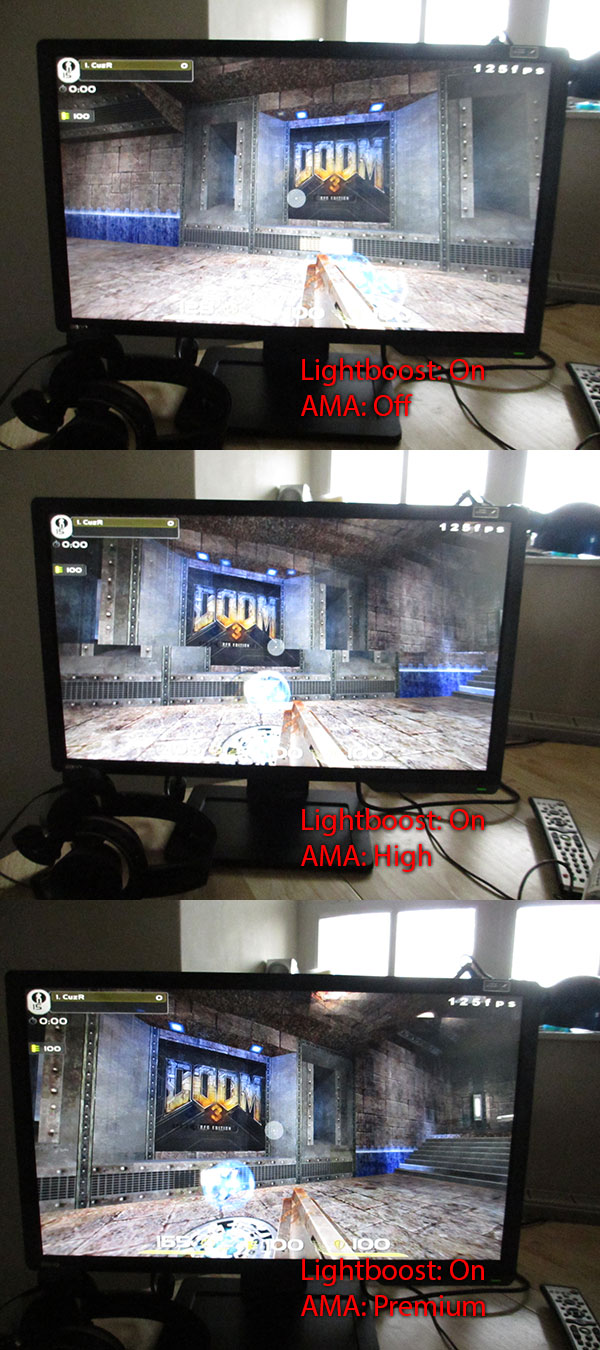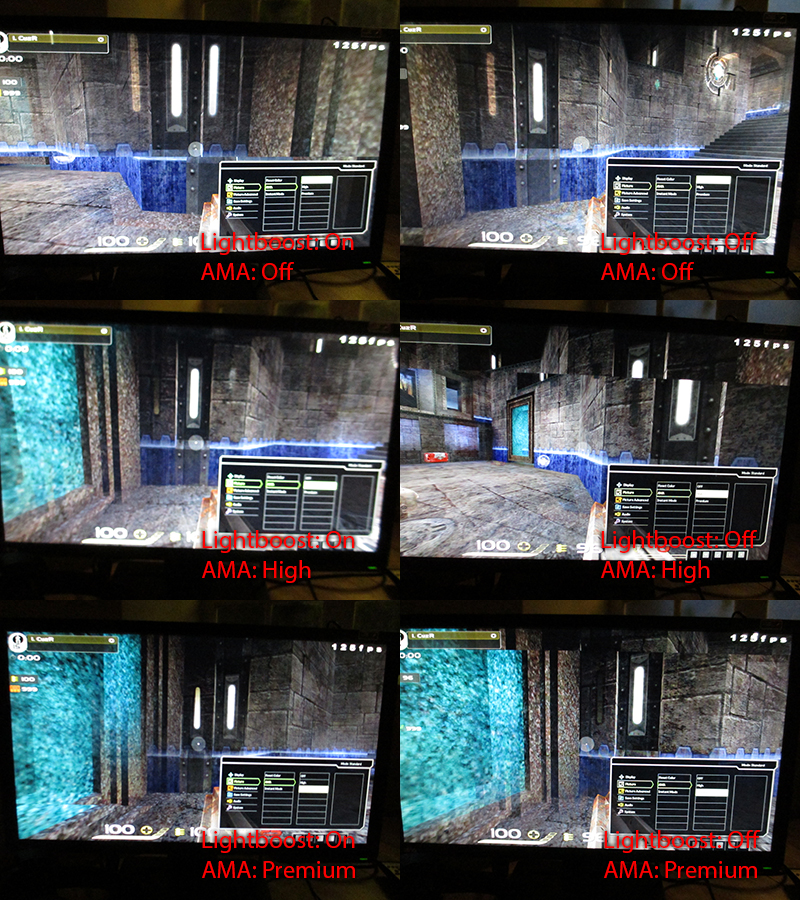Edited by inz^ at 18:23 CST, 7 February 2013 - 192594 Hits

Scheduled Listings
- [Help]Disable Mouse Acceleration in Windows 7 64 bit(WCAFIX) (2)
- Mimicking Windows acceleration curve on Linux (1)
- WTB A4tech ak47 (3)
- 160hz CRT vs. 240hz OLED - which is better? (2)
- gaming rig (15)
- Ninjutso Katana Superlight (5)
- MPV mice (11)
- Looking for a working Ninox Aurora (27)
- Whats the current lowest latency monitor? (16)
- Mouse mods for sale, WMO w/ G402 internals, and many more... (6)
Latest Threads
Latest Comments
- News Announcing FPS Cup 03 – Quake 3 Defrag Tournament (3)
- News QL LAN Stuttgart 2025 (13)
- Image Rapha playing his group games (127)
- News QuakeCon 2022 (162)
- News Frazer "Fraze" Hockley has passed away (54)
Latest Forum Threads
Latest Journals
- 2z faye (27) by stpbozin
- we meat again (1159) by aggnog
- Quake Live, the greatest esports game ever made? (5) by vr_and_games
- Why this game sucks to hard? (29) by The_Sh33p
- Mars died as his temple burned. No new gods of war exist. (57) by ShadyVoltaire
Hot Topics

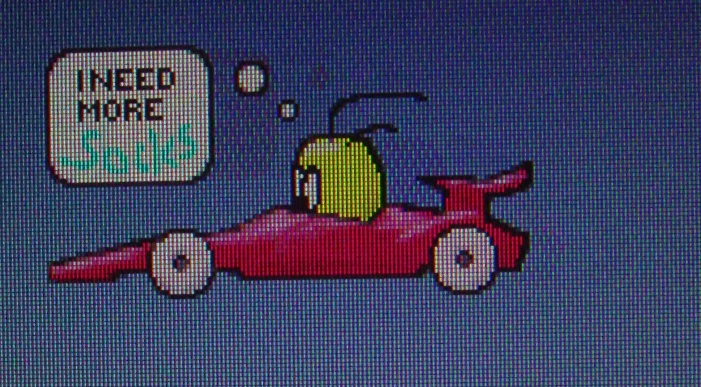 For BENQ XL2411T, here's a very impressive PixPerAn image by immetjes of the overclockers.co.uk forum:
For BENQ XL2411T, here's a very impressive PixPerAn image by immetjes of the overclockers.co.uk forum: